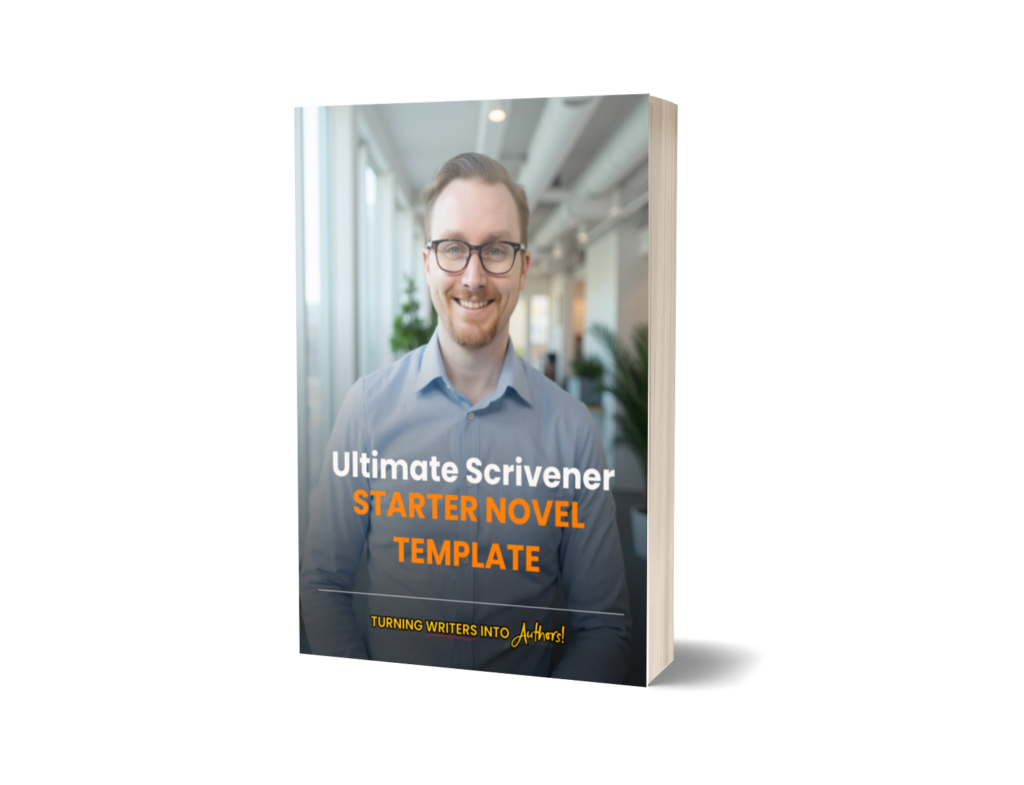**Most links in my articles are affiliate links, so if you opt to make a purchase, please consider using the links below! Thanks.**
I am very excited about the Literature and Latte’s latest update to Scapple on macOS! It’s a minor update released about a week ago, but it makes Scapple even more delightful to use!
Read Before Downloading Update!
Now before you run off and download it, you need to be aware that a big part of this update includes modernizing Scapple code to make it more reliable on newer macOS systems. The new updates now requires you run macOS Catalina or above, so if you’re not ready to upgrade to Catalina or above, then I recommend you hold off on updating until you are!
Under the Hood
Now let’s talk about what’s under the hood.
There are a number of bug fixes and refinements in this update, but there is one change that I absolutely love, especially those of us who are non-trackpad and magic mouse users.
The Problem
Navigation in Scapple can be tricky for users who don’t use Magic Mouse or trackpads. Scrolling up and down isn’t too hard, but it’s side to side scrolling that becomes a challenge.
First off, let me say that I absolutely love the Magic Mouse and Magic Trackpad. Both devices are a delight to use in most cases. That said, I stopped using the Magic Mouse as my daily driver because charging it was a pain and because it’s just plain uncomfortable to use.
Now I could have switched to the Magic Trackpad, but ultimately, I decided I prefer to use a more traditional style of mouse. I opted to switch to a Logitech MX Master 3, which is both comfortable, feature rich, and about $30 cheaper than the Magic Trackpad.
The MX Master 3 also features a side to side scrolling wheel which makes scrolling left to right a breeze. It’s worth noting that a small part of me still wants to get a Magic Trackpad, but so far I’ve decided not to get one for purely budgetary reasons. However, I now have one less reason to go buy one!
The Solution
With Scapple, “It is now possible to pan the board by clicking and dragging with the middle mouse button.”
The new option to move around the Scapple board in any direction is even more convention than either of my scrolling wheels on my MX Master 3. The middle mouse, if you’re unaware, is selected by pressing down on your mouse’s scrolling wheel. Most traditional mice with scrolling wheels should have a hidden button there.
With this improved navigation button, upon pressing and holding the middle mouse button, a gloved, a white hand will appear as if you’re grabbing your board. When you drag your mouse in any direction you wish do move in your Scapple Board. in a way that is almost familiar, yet strangely different from using a Magic Mouse or Trackpad. Still, it’s a delightful new addition to the app.
Wrap Up
This new behavior makes it even easier to move around than with the keyboard shortcuts. Still, I’ll probably use a combination of them all regardless! Now if you’d like to read a full list of the refinements and changes in this Scapple Update check out Literature and Latte’s website—Scapple Release Notes.
If you don’t already own Scapple, then I suggest you purchase a copy or better yet try it free for 30 non-consecutive days—Download Scapple free today!